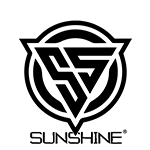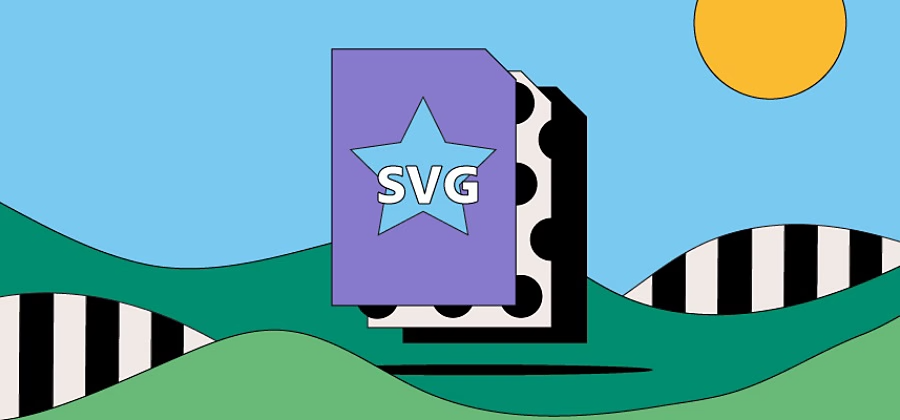Blog
How to create and edit an SVG file.
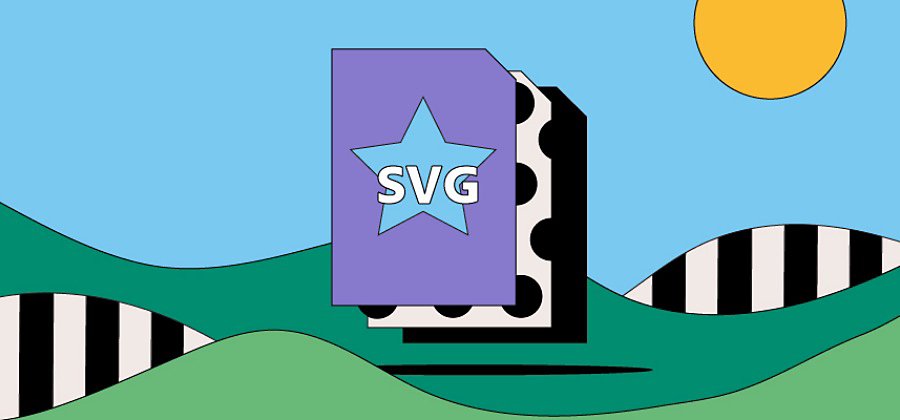
To create SVG (Scalable Vector Graphics) files, you have several options. Here’s a general guide on how to create SVG files:
- Choose a Vector Graphics Editor: SVG files are typically created using vector graphics editors, which allow you to create and manipulate scalable vector images. Some popular options include:
- Adobe Illustrator: A professional-grade software with a wide range of features.
- Inkscape: A free and open-source vector graphics editor.
- Sketch: A popular choice for Mac users.
- Affinity Designer: A powerful vector graphics editor available for Mac and Windows.
- Start a New Document: Open your chosen vector graphics editor and create a new document. Set the dimensions and units according to your requirements. SVG files are resolution-independent, so you can specify any dimensions you need.
- Create or Import Artwork: You can either create your artwork from scratch using the drawing tools provided by the editor or import existing artwork into the editor. If you’re designing a logo or an icon, for example, you can draw shapes, add text, and apply various effects.
- Use Vector Tools: Vector graphics editors work with points, lines, curves, and shapes. Utilize the tools available in the software to create and manipulate these elements. You can draw shapes, adjust curves, apply gradients, add layers, and more. Remember to keep your design within the boundaries of the artboard to avoid any cropping issues later.
- Group and Organize: As you create your design, it’s helpful to organize your elements into groups and layers. This makes it easier to select and manipulate different parts of your artwork later. Group related objects together and give them meaningful names to maintain a structured file.
- Apply Styling: SVG files support a wide range of styling options, including colors, gradients, strokes, fills, and opacity. Use the editor’s styling tools to customize the appearance of your artwork. Experiment with different effects and techniques to achieve the desired look.
- Save as SVG: Once your artwork is complete, save the file in SVG format. In most vector graphics editors, you can choose “Save As” or “Export” and select SVG as the file format. SVG files use XML-based markup, which means they are plain text files that can be opened and edited with a text editor if needed.
- Optimize and Validate (Optional): Depending on the complexity of your artwork, the SVG file size may be large. If you plan to use the SVG file on the web or in an application, you can optimize it to reduce file size using tools like SVGO (SVG Optimizer). Additionally, you can validate the SVG file using online validators to ensure it adheres to the SVG specification.
By following these steps, you can create your own SVG files using a vector graphics editor of your choice. Remember to explore the specific features and tools available in your chosen software to maximize your creativity and achieve the desired results.